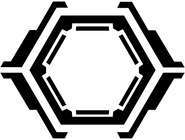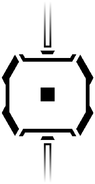Visor Select is the method of selecting Visors in Metroid Prime 3: Corruption, New Play Control! Metroid Prime and Metroid Prime 2: Dark Echoes, and Metroid Prime Trilogy. Beam or Weapon Select is similarly used to select Beams in the games mentioned. Visors and weapons are selected differently in other games of the Metroid series.
Methods[]
By pressing and holding the minus button on the Wii Remote, a circle stretching out to make three sections beside it appears on the screen. The Wii Remote must be aimed on the particular Visor desired, and then the button released to toggle the Visor. This also applies to Beam or Weapon Select, the equivalent for Beams, which are toggled with the plus button (in Corruption, this toggles Hypermode and all beams are stacked).
In the original GameCube versions of Prime and Echoes, pressing different buttons on the D-Pad and toggling the C-Stick in different directions was how the Visors were selected. The HUD also displayed the symbols of all visors and beams in Samus's possession, while in the Wii versions of the games only the equipped visor and beam symbols are displayed.

The Scan Visor being activated on the touchscreen in Metroid Prime Hunters.
In Metroid Prime Hunters, the Scan Visor (the only accessible one other than the Combat Visor) is turned on by holding a button on the Nintendo DS bottom screen and exited by touching the same button again. All Arm Cannon weapons including Missiles are selected using a menu on the top of the bottom screen, with the Sub-Weapons selected using a 90° wheel right of the currently equipped one's icon. Samus may alternatively swap Sub-Weapons in the "weapon select" menu in her Hunter Gunship. The Scan Visor cannot be used in Multiplayer as it would not be useful there.
Beams can also be selected in Metroid: Samus Returns, on the bottom screen on the Nintendo 3DS. While the Wave, Spazer, and Plasma Beams stack with the Power Beam, the Ice Beam is a separate weapon, as is the Grapple Beam.
Official data[]
Metroid Prime Trilogy manual[]
- Switching Beams
- "Press and hold the + Button to open the Beam Select Screen. Move the pointer over the beam you want to select and let go of the + Button.
Note: When using beams other than the Power Beam, you can switch back to the Power Beam by tapping the + Button."
Metroid Prime: The Official Nintendo Player's Guide[]
- WEAPON SELECT
- "Samus's Arm Cannon can hold up to four different Beam types. The Beam colors match doors and also some enemies."
- VISOR SELECT
- "Samus can attain three visors in addition to the Combat Visor. Use the Control Pad to select the one you want.""'
Metroid Prime 2: Echoes: The Official Nintendo Player's Guide[]
- VISOR SELECTION
- "There are four visor slots. When you select a visor, its icon will move to the middle of the display."
- BEAM SELECTION
- "There are four beam-weapon slots. When you select a beam weapon, its icon will move to the middle of the display."
Metroid Prime Hunters manual[]
- Visor Icon
- "Touch here to switch between Combat Visor and Scan Visor."
- Sub-weapon Change Icon
- "Touch and hold the stylus here to view and change all available Sub-weapons."
- Switching Visor Types
- "Touch and hold the Visor icon to change the Top Screen to the Scan Visor view. Tap the icon again to switch back to the Combat Visor.
While using the Scan Visor, you cannot use weapons." - Switching the weapon of choice
- "Tap on the Beam icon to switch your weapon to the Power Beam. Tap on the Missile icon to switch to the Missile, and tap on the Sub-weapon icon to switch to the Sub-weapon."
- Switching Sub-weapon Types
- "Samus can use up to six types of Sub-weapons, as well as the Power Beam and Missile. Touch and hold the Sub-weapon Switch icon to see the list of Sub-weapons, then slide the stylus to the desired weapon. Lift the stylus from the screen to replace the current Sub-weapon with the Sub-weapon you chose."
Metroid: Samus Returns manual[]
- Change beams
- "Touch here to switch between beam types.
- Touch here while holding [R] to switch between Missile types."
Visor symbols[]
Beam symbols[]
Gallery[]
| Heads-Up Display |
|---|
| Targeting Reticule | Threat Assessment | Radar | Map | Energy Meter | Phazon level | "Heart Monitor" Translator Module | Screen-Shot Tool | "Low battery warning" | Sight Window | Scan Point | Infrared Ray Scope Charge Meter | Missile Counter | Ammo Gauge | Visor Select | Command Icon | Hover Gauge | Aeion Gauge | Bookmark/Map Pin | Nav point | Points bonus |