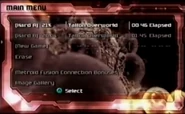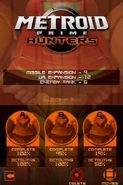No edit summary |
No edit summary |
||
| (16 intermediate revisions by 6 users not shown) | |||
| Line 1: | Line 1: | ||
{{Reallife}} |
{{Reallife}} |
||
| + | {{-}} |
||
[[File:Metroid for Famicom save screen.png|thumb|300px|''Metroid'' Samus Data Screen; "Kill Mode" represents the erase file option.]] |
[[File:Metroid for Famicom save screen.png|thumb|300px|''Metroid'' Samus Data Screen; "Kill Mode" represents the erase file option.]] |
||
The '''Samus Data Screen''', in essence, is the file select screen in the ''[[Metroid series|Metroid]]'' series. |
The '''Samus Data Screen''', in essence, is the file select screen in the ''[[Metroid series|Metroid]]'' series. |
||
| − | No ''Metroid'' game has ever allowed for more than three save files. The saves have an image of either [[Samus]] or her helmet (or [[Zero Suit Samus]]' head in ''[[Metroid: Zero Mission]]'', if the game is at that point) that reacts (such as the helmet turning to face the screen). The amount of energy Samus had at the last save, game time elapsed, item percentage and current location have traditionally been featured on the Screen as well. ''[[Metroid II: Return of Samus]]'' did not feature this, only the |
+ | No ''Metroid'' game has ever allowed for more than three save files. The saves have an image of either [[Samus]] or her helmet (or [[Zero Suit Samus]]'s head in ''[[Metroid: Zero Mission]]'', if the game is at that point) that reacts (such as the helmet turning to face the screen). The amount of energy Samus had at the last save, game time elapsed, item percentage and current location have traditionally been featured on the Screen as well. ''[[Metroid II: Return of Samus]]'' did not feature this, only the [[Title Screen]] with "Start 1, 2 or 3" files. ''[[Metroid Prime 2: Echoes]]'' featured a "gyroscope" system for its menu interface in the game menus. In ''[[Super Metroid]]'', after selecting a game file, the game's options were brought up as they cannot be edited once the game is in session. In addition, the ''Super Metroid'' Samus Data Screen also has heavy breathing sounds similar to those of [[Wikipedia:Darth Vader|Darth Vader]] in the background that briefly enter a fast pitch when the save data is selected. ''[[Metroid Prime]]'' was the first game in the series to feature unlockable bonuses accessible from the menu, namely the [[Concept Gallery|Concept Galleries]] and [[Metroid Fusion Connection Bonuses|''Metroid Fusion'' Connection Bonuses]]. ''Echoes'', ''[[Metroid Prime 3: Corruption]]'', ''[[Metroid Prime Hunters]]'', ''[[Metroid Prime Trilogy]]'' and ''[[Metroid: Other M]]'' continue this trend, with ''Echoes'' and ''Hunters'' featuring [[Metroid Prime 2: Echoes Multiplayer|multiplayer]] [[MPH Multiplayer|modes]]. The ''Hunters'' screen only displays time elapsed and percentage of [[Octolith]]s collected, and has a link to [[Movies]] mode. The ''Trilogy'' has three seperate files, with another option screen to play all three games in each file. File slots in ''Corruption'' and ''Trilogy'' will also show the number of [[Energy Tanks]] the player had collected in that file, and ''Prime''<nowiki></nowiki>'s file selection screen appears to take place against a background of a growing [[Phazon]] tumor, seen from multiple angles. In ''Other M'', after [[MB]]'s death her [[MB's hairclip|hairclip]] is present on the save file, and after it is recovered in-game [[Adam's helmet]] appears as well. The hairclip's presence is curious, it may indicate that someone took it after it was smashed by [[The Colonel]], likely [[Dr. Madeline Bergman]], who shared an emotional connection with MB, her "daughter". |
''[[Metroid]]'' featured a save system, and in turn a Data Screen in the [[Famicom Disk System]] version, but the localized version of the game utilized a [[List of Metroid passwords|password system]], the only game in the series to do so. |
''[[Metroid]]'' featured a save system, and in turn a Data Screen in the [[Famicom Disk System]] version, but the localized version of the game utilized a [[List of Metroid passwords|password system]], the only game in the series to do so. |
||
| + | In Spanish, the Samus Data Screen is referred to as '''Archivos de Samus'''. |
||
| ⚫ | |||
| + | |||
| + | ==Official data== |
||
| ⚫ | |||
''"The Samus Data Screen displays the progress of the three data files. When you select a data file, play the game and save the data within the game, the data file will be updated. You can also use the Samus Data Screen to copy and clear files. Move the cursor by pressing Up and Down on the Control Pad to the desired data file or function, then press the A button to carry out your choice."'' |
''"The Samus Data Screen displays the progress of the three data files. When you select a data file, play the game and save the data within the game, the data file will be updated. You can also use the Samus Data Screen to copy and clear files. Move the cursor by pressing Up and Down on the Control Pad to the desired data file or function, then press the A button to carry out your choice."'' |
||
| + | |||
| + | ;SAMUS A/B/C:''"Select Samus A, B or C data and press the A Button to make the [[Option Mode Screen]] appear."'' |
||
| + | ;DATA COPY:''"This selection initiates the data copy mode (See page 17)."'' |
||
| + | ;DATA CLEAR:''"This selection initiates the data clear mode (See page 17)."'' |
||
| + | ;EXIT:''"This selection takes you to the title screen."'' |
||
| + | |||
| + | ===''[[Super Metroid Players' Guide]]''=== |
||
| + | ;Playing the Game:''"After inserting the Super Metroid cart and turning on your [[SNES]], you'll be greeted by a [[Title Screen|title screen]]. From here, pressing either START or [A] will allow you to set up the game to your liking."'' |
||
| + | |||
| + | ===''Metroid: Samus Returns'' manual=== |
||
| + | ''Press [A] on the title screen to view the file selection screen.'' |
||
| + | |||
| + | ;File Selection Screen |
||
| + | :''"Use [Control Pad]/[Circle Pad] to select a file, then press [A] to confirm your selection and open the main menu."'' |
||
==Gallery== |
==Gallery== |
||
| − | <gallery> |
+ | <gallery captionalign="center"> |
| − | + | Forum icon.png|''Zero Mission'' head icon |
|
| − | + | Zero Suit Samus SS icon.png|Zero Suit head icon sprites |
|
| − | + | Mzm select screen.jpg|''Zero Mission'' |
|
| − | + | SDS MP1.png|''Prime'' |
|
| − | + | SDS MPH.png|''Hunters'' |
|
| − | + | SDS MP2.png|''Echoes'' |
|
| − | + | SDS MP3.png|''Corruption'' |
|
| + | File:Federation Force Data Screen.png|''[[Metroid Prime: Federation Force]]'' |
||
| ⚫ | |||
| − | File: |
+ | File:Samus Returns Samus Data Screen and Fusion Mode.png|''[[Metroid: Samus Returns]]'' |
| − | + | SDS MPT.png|''Trilogy'' |
|
| − | + | SDS M2.png|''Return of Samus'' |
|
| + | SDS SM.png|''Super Metroid'' |
||
| ⚫ | |||
| ⚫ | |||
| ⚫ | |||
</gallery> |
</gallery> |
||
| + | [[Category:User Interface]] |
||
Revision as of 19:19, 27 June 2018
| This article is written from the Real Life point of view |
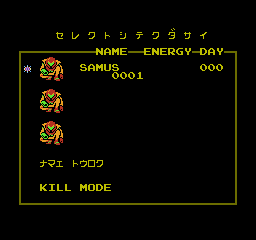
Metroid Samus Data Screen; "Kill Mode" represents the erase file option.
The Samus Data Screen, in essence, is the file select screen in the Metroid series.
No Metroid game has ever allowed for more than three save files. The saves have an image of either Samus or her helmet (or Zero Suit Samus's head in Metroid: Zero Mission, if the game is at that point) that reacts (such as the helmet turning to face the screen). The amount of energy Samus had at the last save, game time elapsed, item percentage and current location have traditionally been featured on the Screen as well. Metroid II: Return of Samus did not feature this, only the Title Screen with "Start 1, 2 or 3" files. Metroid Prime 2: Echoes featured a "gyroscope" system for its menu interface in the game menus. In Super Metroid, after selecting a game file, the game's options were brought up as they cannot be edited once the game is in session. In addition, the Super Metroid Samus Data Screen also has heavy breathing sounds similar to those of Darth Vader in the background that briefly enter a fast pitch when the save data is selected. Metroid Prime was the first game in the series to feature unlockable bonuses accessible from the menu, namely the Concept Galleries and Metroid Fusion Connection Bonuses. Echoes, Metroid Prime 3: Corruption, Metroid Prime Hunters, Metroid Prime Trilogy and Metroid: Other M continue this trend, with Echoes and Hunters featuring multiplayer modes. The Hunters screen only displays time elapsed and percentage of Octoliths collected, and has a link to Movies mode. The Trilogy has three seperate files, with another option screen to play all three games in each file. File slots in Corruption and Trilogy will also show the number of Energy Tanks the player had collected in that file, and Prime's file selection screen appears to take place against a background of a growing Phazon tumor, seen from multiple angles. In Other M, after MB's death her hairclip is present on the save file, and after it is recovered in-game Adam's helmet appears as well. The hairclip's presence is curious, it may indicate that someone took it after it was smashed by The Colonel, likely Dr. Madeline Bergman, who shared an emotional connection with MB, her "daughter".
Metroid featured a save system, and in turn a Data Screen in the Famicom Disk System version, but the localized version of the game utilized a password system, the only game in the series to do so.
In Spanish, the Samus Data Screen is referred to as Archivos de Samus.
Official data
Super Metroid manual
"The Samus Data Screen displays the progress of the three data files. When you select a data file, play the game and save the data within the game, the data file will be updated. You can also use the Samus Data Screen to copy and clear files. Move the cursor by pressing Up and Down on the Control Pad to the desired data file or function, then press the A button to carry out your choice."
- SAMUS A/B/C
- "Select Samus A, B or C data and press the A Button to make the Option Mode Screen appear."
- DATA COPY
- "This selection initiates the data copy mode (See page 17)."
- DATA CLEAR
- "This selection initiates the data clear mode (See page 17)."
- EXIT
- "This selection takes you to the title screen."
Super Metroid Players' Guide
- Playing the Game
- "After inserting the Super Metroid cart and turning on your SNES, you'll be greeted by a title screen. From here, pressing either START or [A] will allow you to set up the game to your liking."
Metroid: Samus Returns manual
Press [A] on the title screen to view the file selection screen.
- File Selection Screen
- "Use [Control Pad]/[Circle Pad] to select a file, then press [A] to confirm your selection and open the main menu."